Billing
Billing
You can view details about your subscription, payments, and invoices in the Billing section of the Account Manager
Viewing and downloading invoices
You can access and download your previous invoices shown in the Billing history section, on the Billing page. Invoices are available to download in PDF format.

Your renewal date
Your renewal date is the date that your next scheduled payment will be taken. On the renewal date, your subscription will automatically renew unless you have canceled.
You will see the renewal date underneath the next payment amount on the Billing page.
You can also see the renewal date of your current subscription in the Overview section of the account manager.
Your payment details
You can update your payment details at any time. To change your payment details click the “update payment details” button in the Billing section of the account manager.
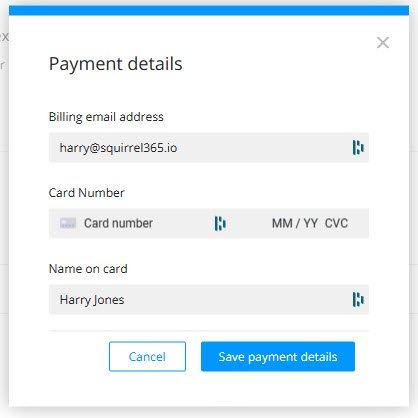
Once you have entered your new card details don’t forget to click on the “Save” button to ensure your payment details are saved.
Cancelling a subscription
You can cancel your subscription at any time, but the change will not happen until your next renewal date. We are not able to offer a refund for a canceled subscription.
To cancel your subscription click the “Cancel subscription” link on the Billing section of the account manager
Cancelling a subscription will revert you to a Free account. This will happen at the end of your current billing period, so you can continue to make use of your existing subscription until then.
IMPORTANT!!
Squirrel Free includes 1 live project.
If you have more than 1 live project at the end of your billing period, when your cancellation takes effect, they will all be moved to drafts. Additionally, any published projects that use features not included in the free plan will no longer work.
Last updated
Was this helpful?